Historical Versions of Documents
How to view, download and print historical versions of an existing document
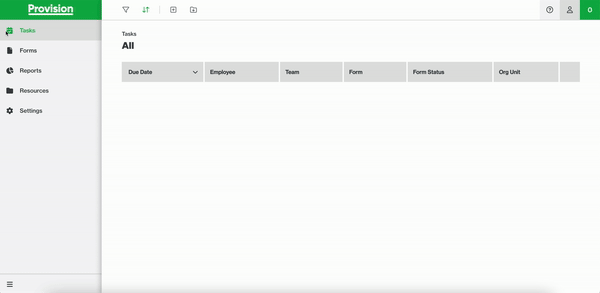
- Navigate to Resources > Documentation
- From the table, select the existing Document you wish to update
- This will open the Side Menu, select 'View Document'
- Navigate to History Tab
- Select the version you'd like to view
- Options to download or print the historical version from this window
Note: If you have not uploaded the newer document version on the existing document (see Edit Documentation article), then there will not be linked history versions for the document.