Edit Documentation
Update an existing document with a new version
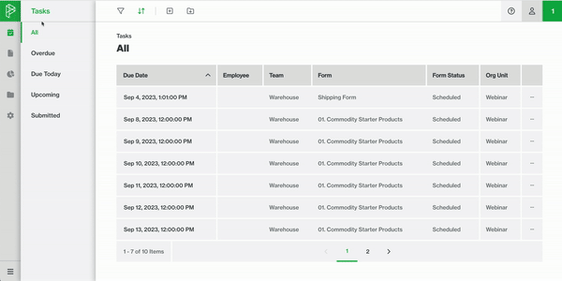
- Navigate to Resources > Documentation
- From the table, select the existing Document you wish to update
- This will open the Side Menu, select 'Edit'
- Update any of the following:
- For a new file: Drag and drop your new file or select 'browse' to select a document from your computer
- Document Name
- Change the Version Number
- Select a folder (if applicable)
- Select the Forms to Link it to (Document will appear under the Documentation Tab of the Form)
- For a new file: Drag and drop your new file or select 'browse' to select a document from your computer
- Select Save
- Confirm popup by selecting Save & Republish
Tip: Select 'View Document' and then the 'History Tab' to find all historical versions of that document