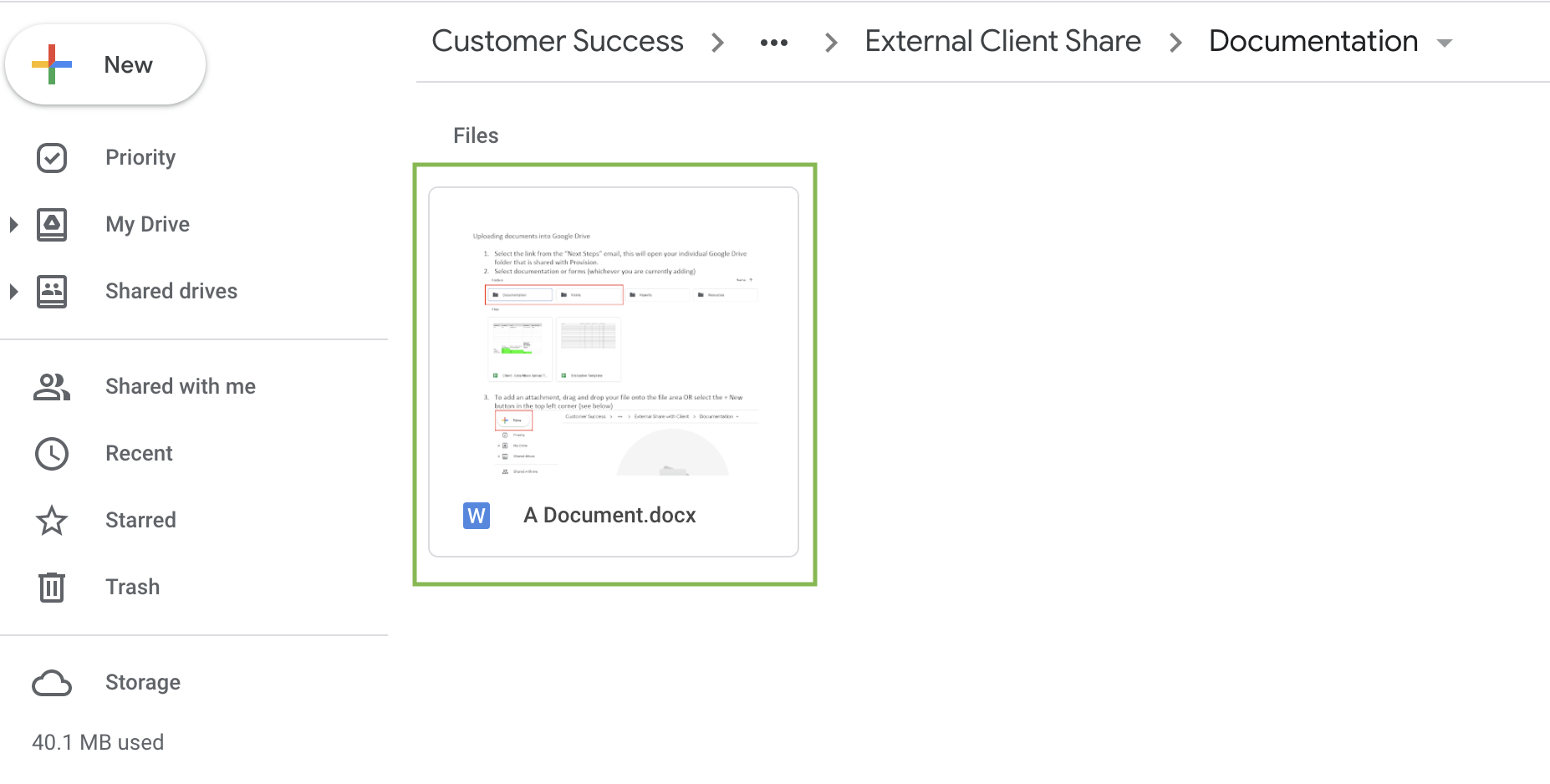Uploading your information
After the kick off meeting, you will receive an email with a link to share your records, documentation and key information to customize your software.
1. Select the Google Drive link, this will open your individual shared drive with Provision.
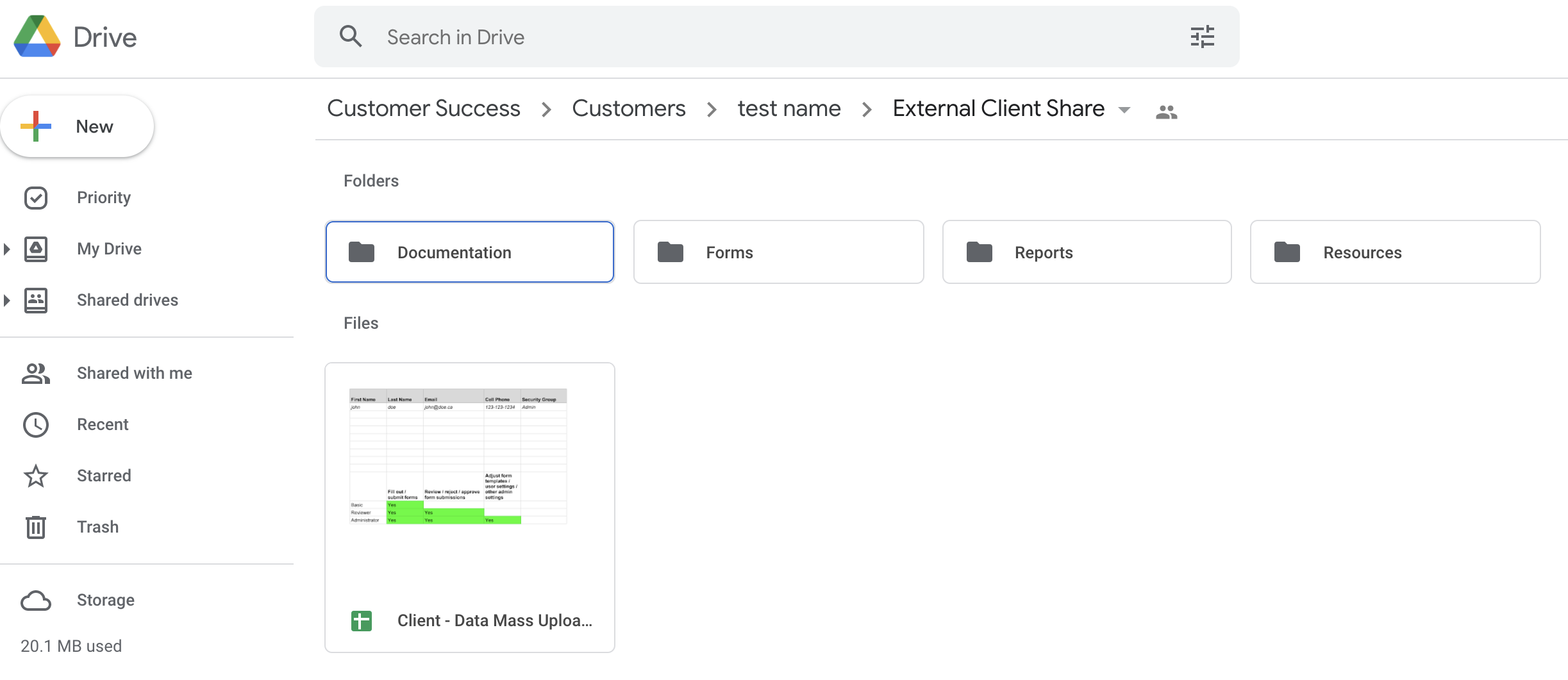
2. From the following folders, select one based on the type of information you are uploading (document, form, etc).
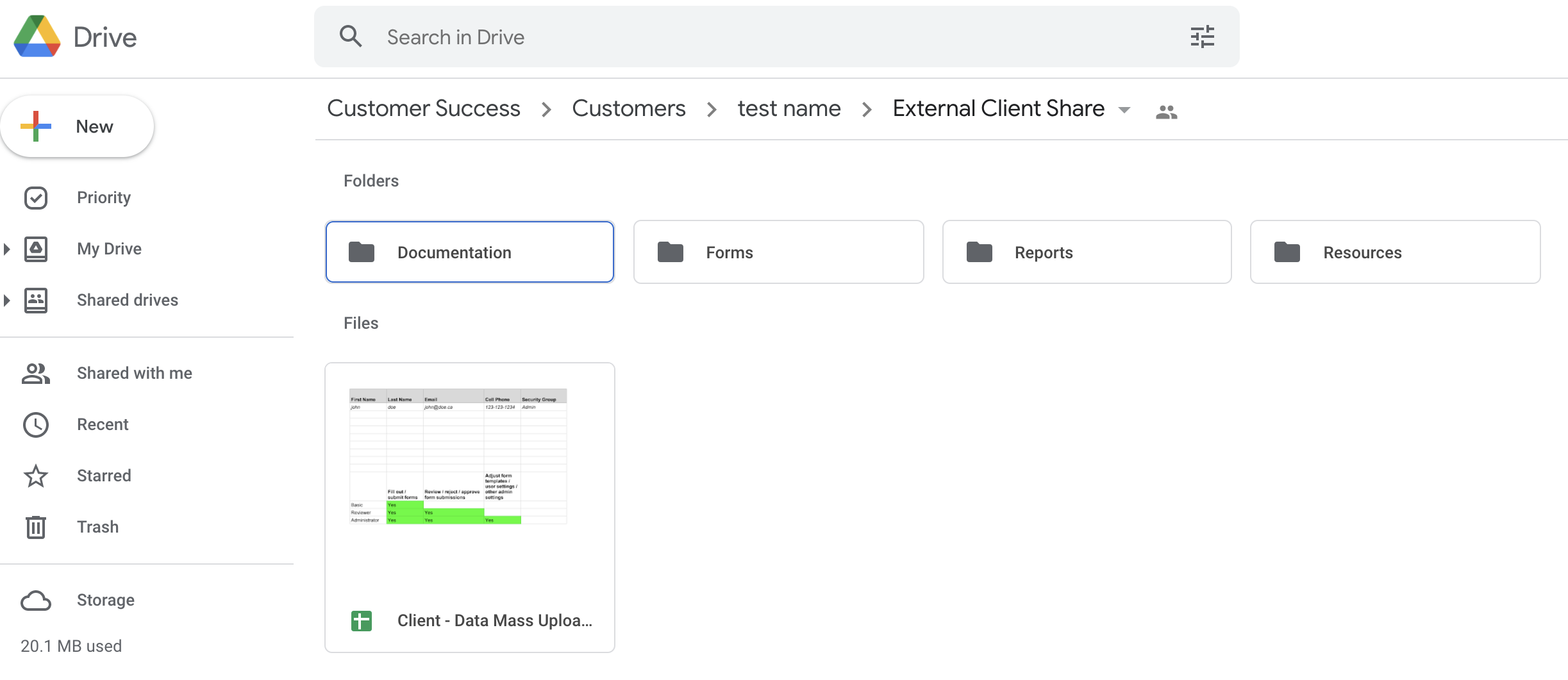
2. From the following folders, select one based on the type of information you are uploading (document, form, etc).

3. To add an attachment, drag and drop your file onto the file area OR select the + New button in the top left corner.
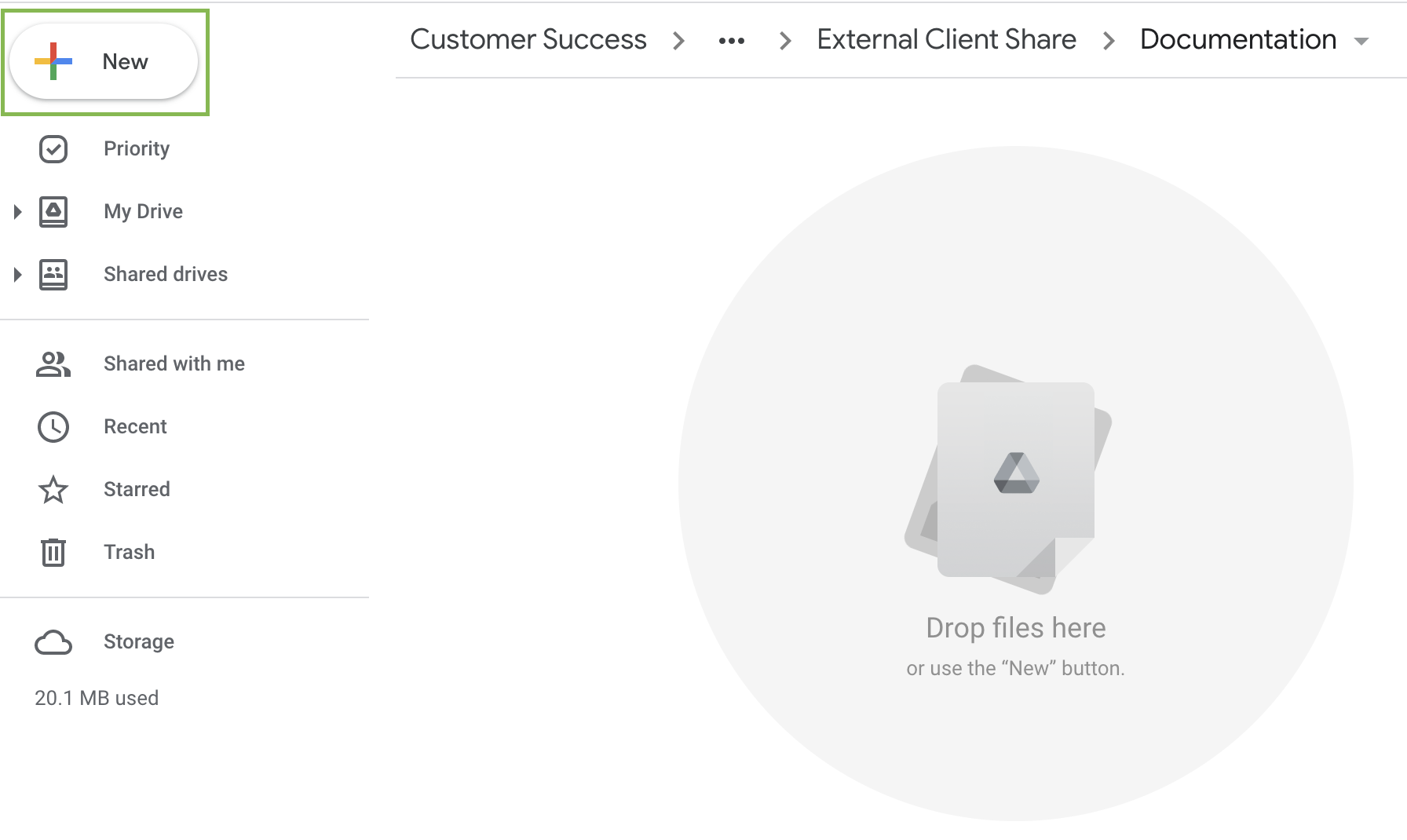
4. The following menu will appear. Select 'File upload' to attach a document or 'File upload' to upload a file of your documents.
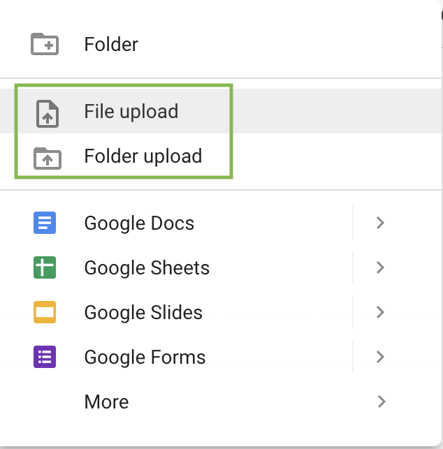
5. Your desktop file explorer will open, select the document you wish to add and select 'Open' or 'Attach' which will upload the document to Google Drive.
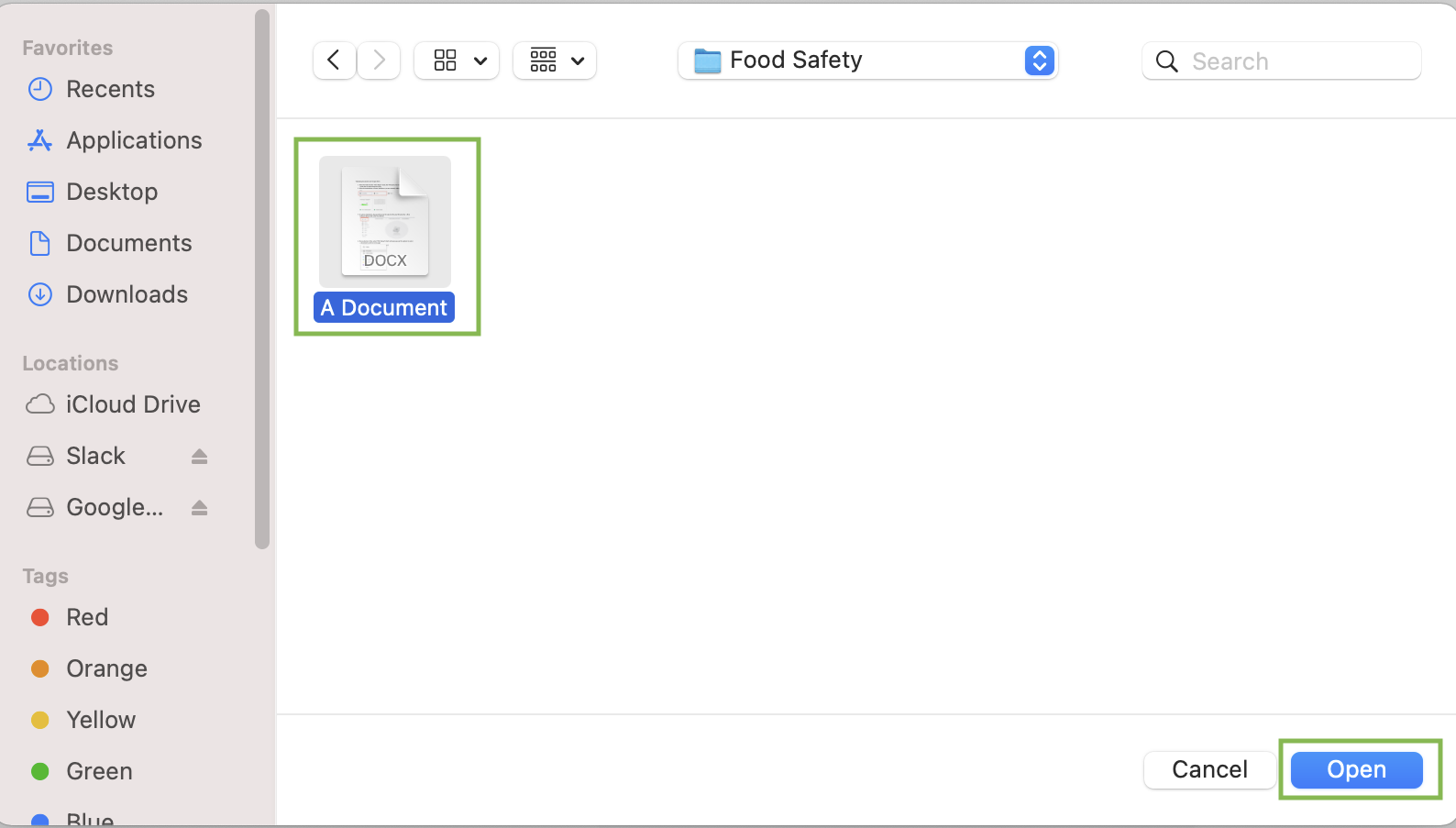
6. The document will appear as shown below. Repeat until all documents and forms you wish to have built into your software have been added.