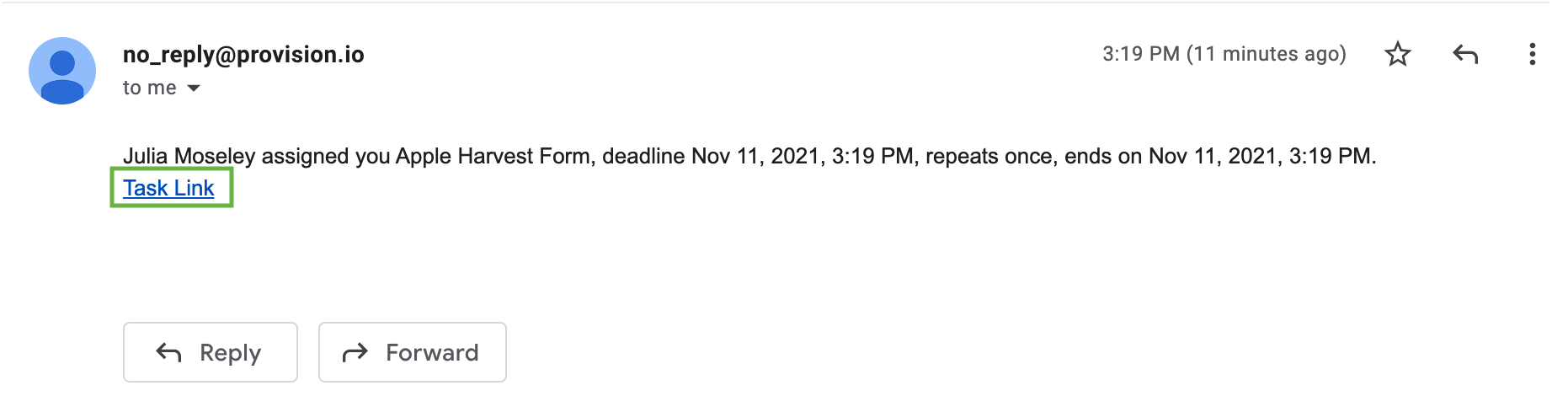Task Notifications
Task notifications ensure you do not miss a scheduled or submitted task.
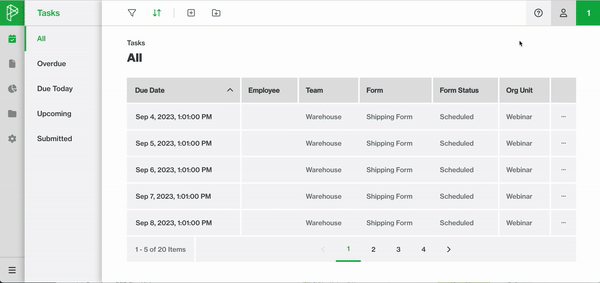
Turn on notifications
- Select the Account
 button in the top right corner.
button in the top right corner. - Under the 'Settings' header, you will have two options for how you'd like to receive notifications email and/or in-app notifications, select one or both options.
- Your notification preferences will automatically save.
Use notifications
- Click the green square next to the Account button
 , this will open the notifications panel.
, this will open the notifications panel.
- To enter the Form associated with the notification, select the notification message.

- The assigned form will open for you to complete.
- If you have received an email notification, select the 'Task Link' in the email and login. Once you sign in, you will automatically be taken to the assigned form.