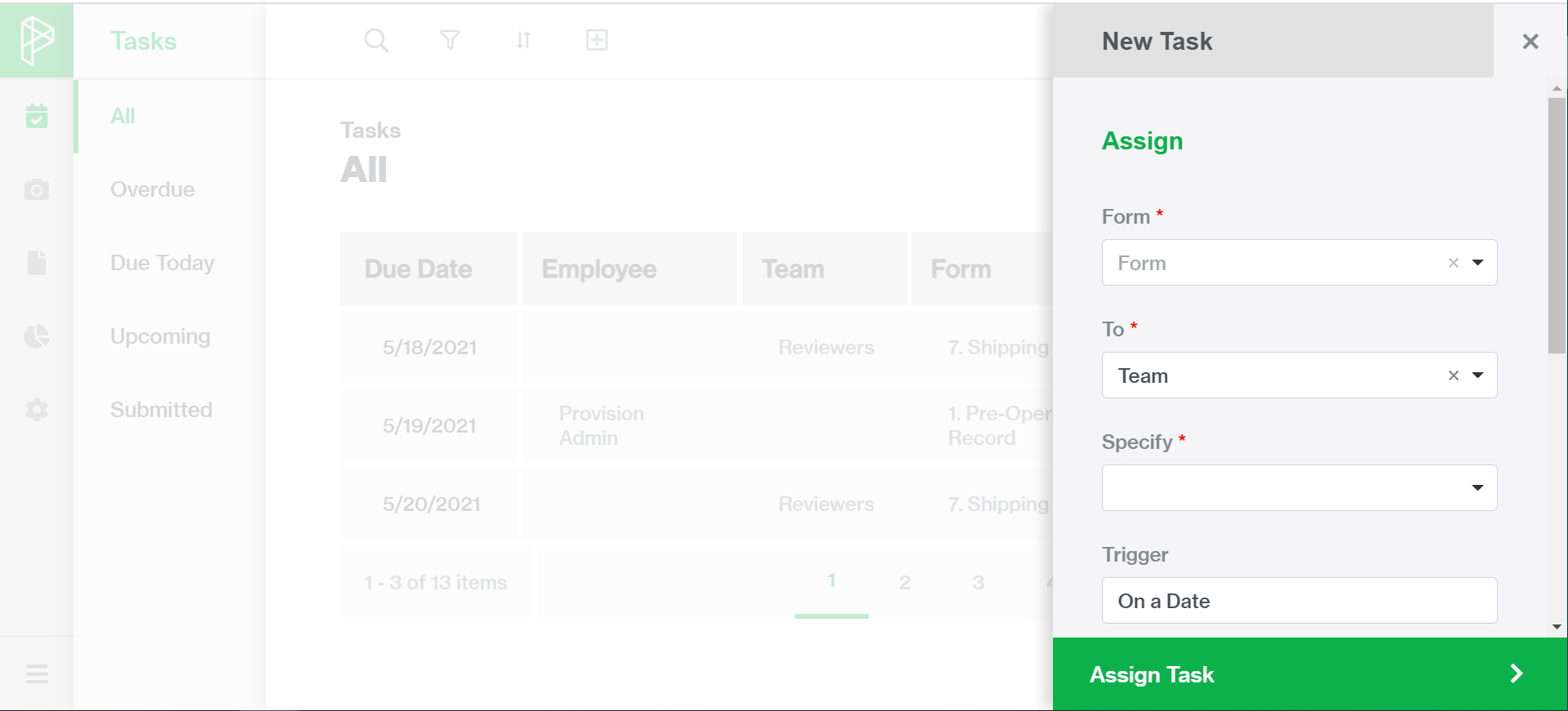Tools and Icons
Where to find and how to use general navigation functions and search tools
Across the top of each page, there is a Toolbar that will feature any of the relevant tools for that page, including:
‘Search’ Icon
- Select the ‘Search’
 (magnifying glass) icon in the top navigation bar
(magnifying glass) icon in the top navigation bar - Input the value you are intending to search for (this will search all columns in the table)
‘Filter’ Icon
- Select the
 (funnel) icon in the top navigation bar
(funnel) icon in the top navigation bar - Input the values you would like to filter in the table and select ‘Filter’
‘Sort’ Icon
- Select the
 (arrow down/up) icon in the top navigation bar
(arrow down/up) icon in the top navigation bar - Indicate which value you are sorting by and select ‘Sort’
‘Add New’ Icon
- Select the
 icon in the top navigation bar
icon in the top navigation bar - Follow the onscreen prompts to add a new entry
‘Download’ Icon
- Select the
 Icon in the top navigation bar
Icon in the top navigation bar - View your downloads (on device) and see the report has been downloaded as a .csv file
‘Add New Comment’ Icon
- Select the
 Icon in the top navigation bar
Icon in the top navigation bar - Follow the onscreen prompts to add a new comment in the side action panel
Side Panel
When creating a new object or starting a new task - the side panel will appear.
After completing the appropriate information in the side panel, a user will click the green button (i.e. Assign Task - below) to go to the main action page.