CanadaGAP: Spray and Harvest Records (H1 & P2)
2023 H1 & P2 Form Updates - Fruit & Vegetable CanadaGAP Certification
Applicable Forms
1. H1. Agricultural Chemicals - completed any time a new chemical is applied to a field
- What Changed: One form per field, calculates the cumulative Earliest Allowable Harvest Date for all chemicals applied.
2. P2. Harvesting and Storing - completed when a field is harvested
- What Changed: Selecting field will auto-populate the Field EAHD. If the Harvest Date selected is before the Field EAHD, an error message will appear to not harvest.
How to complete the H1. Agricultural Chemicals form
1. During the first chemical application to a field, start a new H1. Agricultural Chemicals form (see How To: Open a New Form).
2. Fill in the General Information and using 'Add Another,' add each chemical under the Agricultural Chemicals section.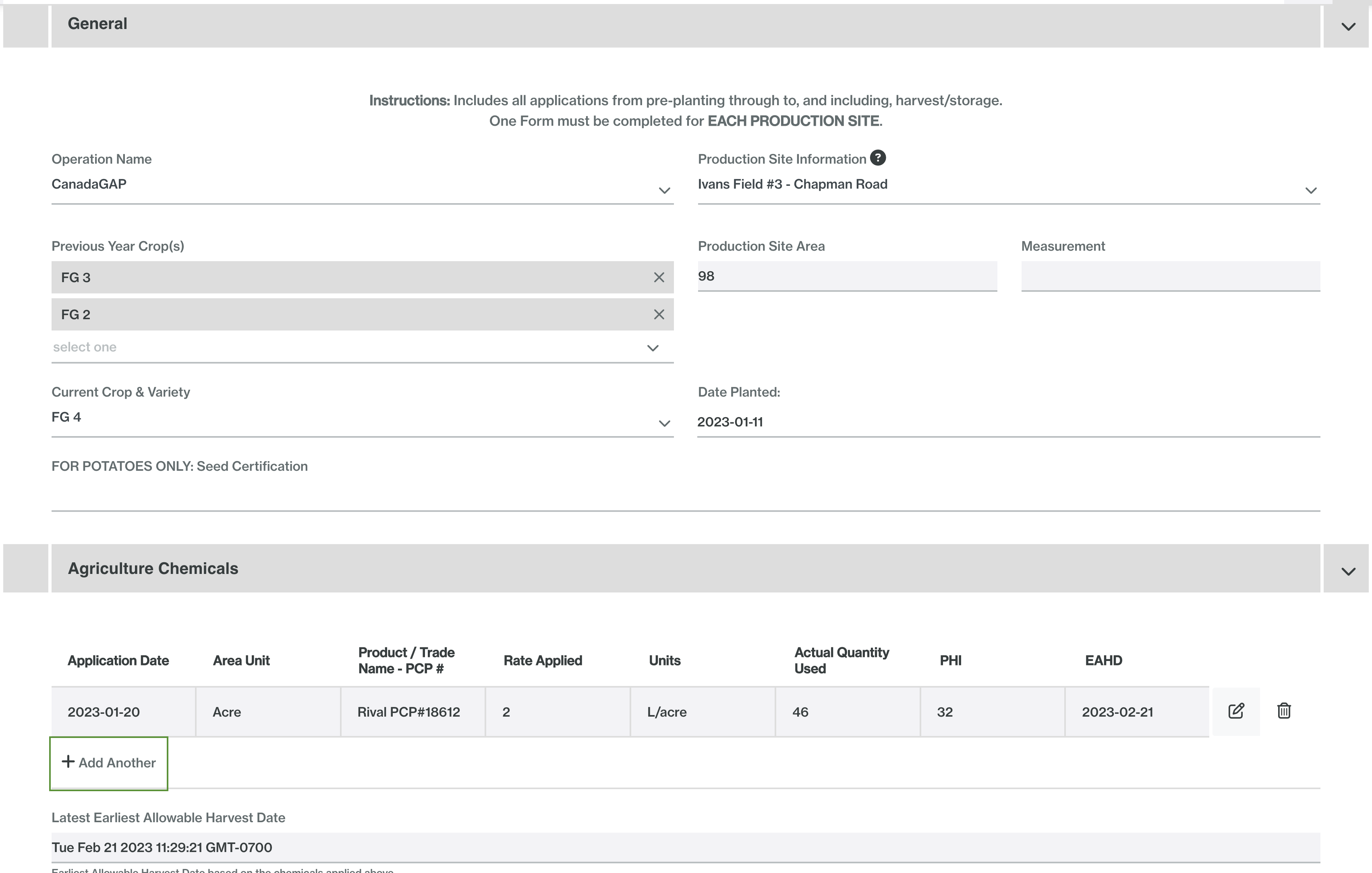
3. Select Submit > Application after you add a new chemical to the spray record
4. To add new chemicals to the form, find the spray record by field using Reports.
- Any field with a status of Application is planted and actively receiving chemical applications
- Any field with a status of Review or Completed is harvested or about to be harvested, no further chemical applications
 5. Click into the row to open the applicable H1 form and add new chemicals
5. Click into the row to open the applicable H1 form and add new chemicals
6. Once all chemicals for the season have been applied, select Submit > Review. This will submit the record to the reviewers if your business.
How to complete the P2. Harvesting and Storing form
1. When harvesting a field, start a new P2. Harvesting and Storing form (see How To: Open a New Form).
2. Select the field you are harvesting from the 'Field/Block #/Pallet/Bin Tag' drop down, this will autofill the 'Field EAHD' section
3. Select the 'Harvest Date' - if you select a Harvest Date that is prior to the Earliest Allowable Harvest Date, an error message will show.
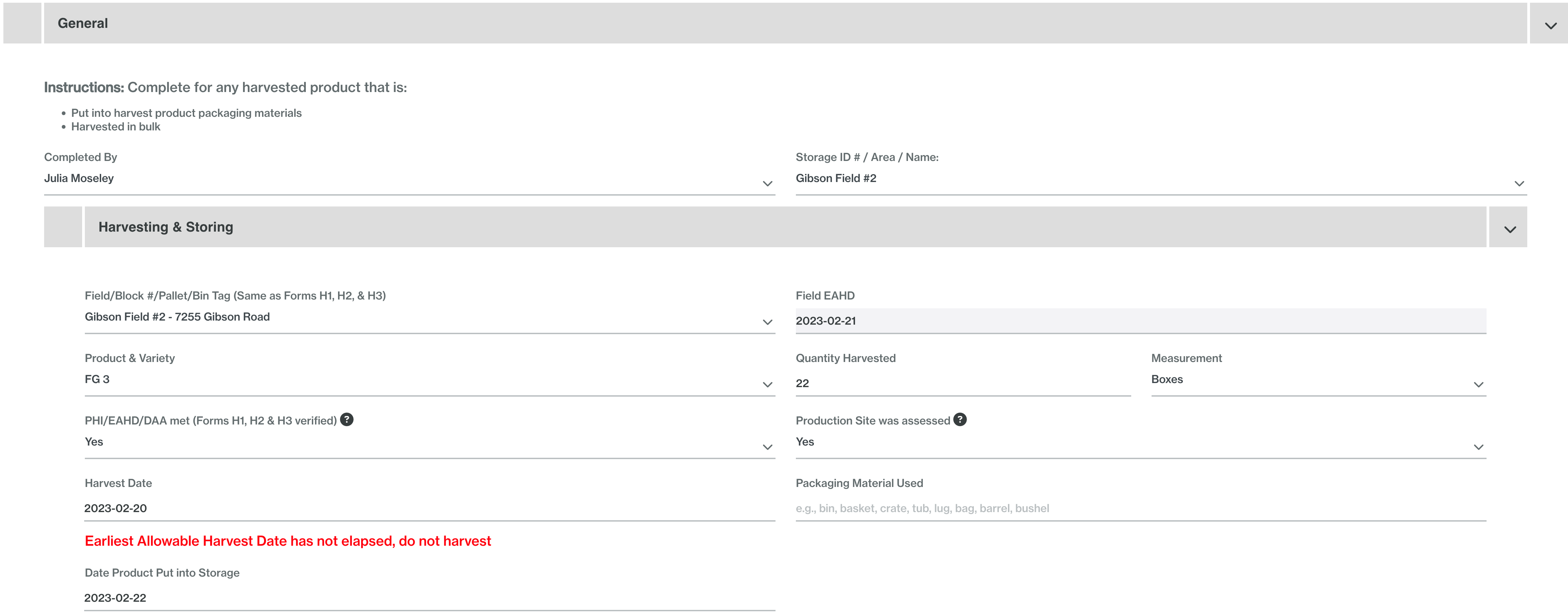
4. Complete the P2. form and Submit.